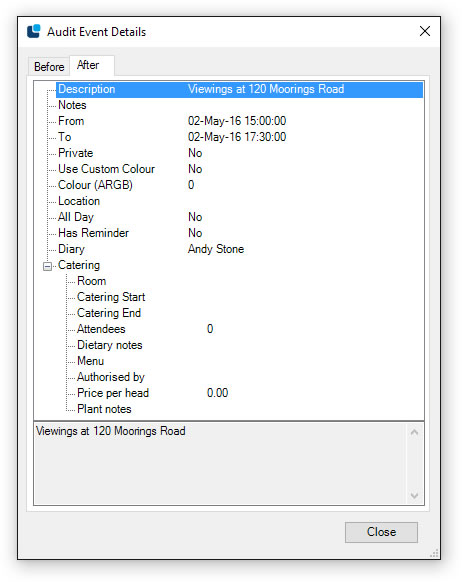How to use
the audit trail
MyOffice records all adds, edits, and deletes for most items in the system. To open the Audit Trail, open the "Tools" menu in any of the main windows and select "Audit Trail". In order to be able to view the Audit Trail for a particular area of the system, you'll need to be connected as a user with the relevant privilege. The Audit Trail is also only available when working online.
When opened, the Audit Trail window will look like the screenshot below, accept with your data in it.
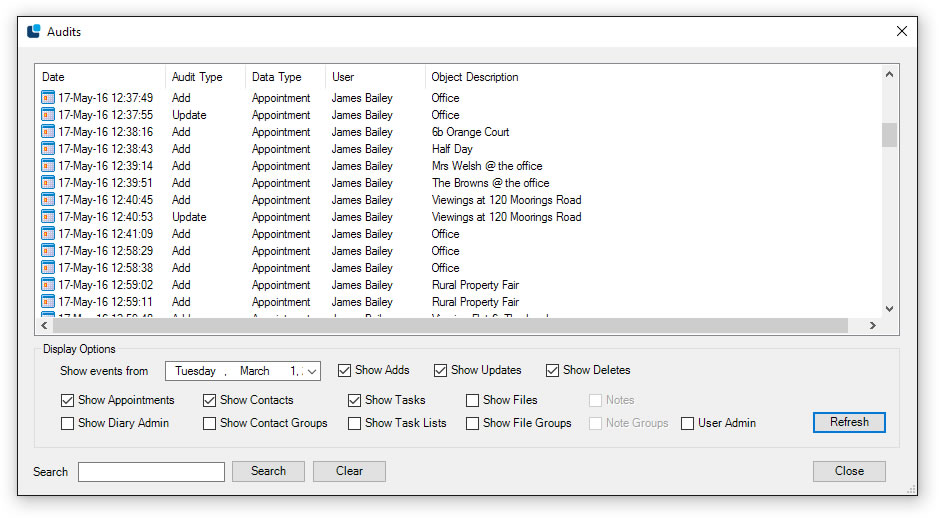
To find the items you're looking for in the Audit Trail, first select the start date you require in the "Show events from" field. Then chose the type, or types, of item you want to see audit trail entries for. Once you've picked your start date and item type, press the "Refresh" button. This will download the selected audit trail items from the server. If you need to further narrow down your search, you can search for text within audit trail items by entering the text you want to search for in the search box, and pressing search.
To view the full details of an audit item, double click on the item in the list. This will open the audit item details as shown below. If the item is an edit, you'll see a "Before" and "After" tab. These show the state of the item before and after the edit occurred.