How to sync calendars with
the Android and iPhone apps
The MyOffice Android and iPhone apps are designed to handle large numbers of regularly updated calendars. In order to reduce both the amount of data that's transferred between our servers and your phones and the power that the app consumes, and also to reduce potential clutter in the list of calendars on larger accounts, it is necessary for users to select which calendars they want to sync with their phones.
First, open the calendars list by selecting the "Calendars" option from the main menu. This will display and calendars you currently have sync'd. In the example below, no calendars are currently sync'd with the phone.
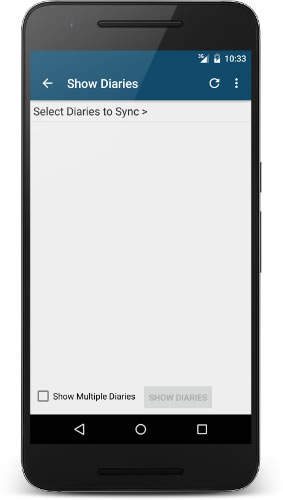
With the calendar list open, tap the "Select Calendars to Sync" option in the calendars list to open the calendar sync list. If you've already got a few calendars sync'd then you may need to scroll the list down to find this item as it's always displayed at the bottom of the list of calendars that are set to sync with your phone.
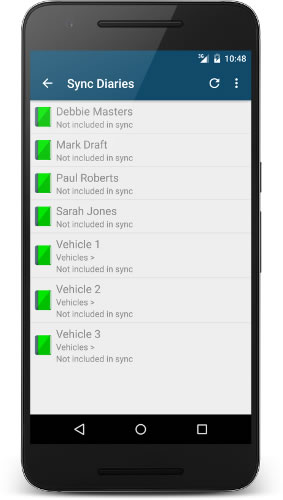
In the screenshot above, we can see a list of calendars that could be sync'd with the phone. Currently none of them are sync'd with the calendar, as indicated by the greyed out text and the words "Not included in sync" under the calendar name. Tap a calendar in this list to bring up sync settings for the calendar.
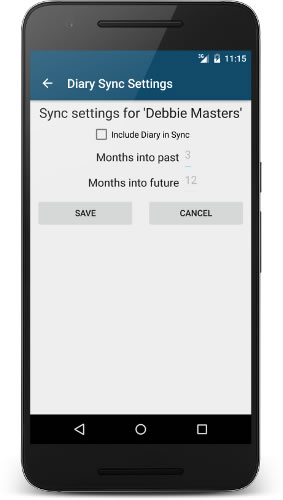
Above we can see the sync settings for the Debbie Masters calendar. In order to include a calendar in sync, open it's calendar sync settings and click the "Include calendar in sync" checkbox. After doing this, the "Months into past" and "Months into future" fields will activate. These allow you to choose how much past history to sync, and how far into the future to look. Once you've decided how far forward and back you want to look, click the "Save" button.
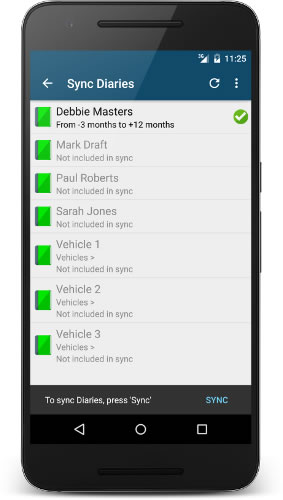
After saving the calendar sync settings, the calendar sync list will be updated to show your new settings. Going back from this activity (either by pressing the arrow in the top left of the screen, or the phone's hardware back button) will prompt you to sync with your new sync settings.